Basics of Creating a Post
Creating a magazine post is very similar to creating a standard news post, but there a few extra items to remember.
Post Template
To create a magazine post, select the appropriate option from the Template dropdown within Post Attributes. You will usually select "Magazine."
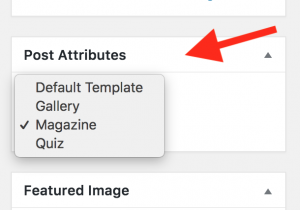
Post Title and Display Titles
Unlike standard posts, magazine posts allow you to provide two post titles -- a standard title and a display title. The standard title is the default WordPress title, and it is displayed within search results, your magazine's cover page, the magazine pre-footer, etc. The display title only appears at the top of the magazine post.
This allows you to provide a longer, more traditional headline for the standard title. The display title can then shorter and more witty/playful due to the context provided by the magazine post's header. The standard title should be able to stand alone without any other context, but the intro image and surrounding content on the magazine post can provide more context for the display title. If a display title isn't provided, the standard title will be displayed at the top of the magazine post.
Bylines
By default, a magazine post will display the byline of the user who loaded the story into WordPress. If that user is not the same as the author, there are two ways to change the byline on a post.
The preferred way to change the byline is to use WordPress's standard functionality of changing the author.
If you need to provide a byline for a guest author, you may not want to add that person as a user of your site. In such scenarios you can provide a display byline. The byline that you provide will be prepended with "by". The display byline also gives you the opportunity to provide information such as major and/or year of graduation.
If you don't want to display a byline, you can type "no" into the display byline field. The magazine template recognizes this and will not display a byline.
