Bronto URL Import
Bronto can import email code from a URL. This functionality allows you to use the Email Generator to compose a message. You can then import your newly composed email into Bronto using the URL import functionality. Bronto can then send out your email to its intended recipients.
When using the Email Generator, you compose your email message within the Email Generator rather than Bronto. You will only use Bronto to send the email message.
NOTE: Some users have noticed formatting issues when importing their emails into Bronto. If you have experienced items not displaying correctly or odd special characters appearing, you can try an alternate email import method. If you continue to experience issues importing your email into Bronto, or if you need additional assistance, please email ucomm@help.ncsu.edu.
Sending Your Email
- When you're ready to send your email, you will need to copy the URL (i.e. permalink) listed beneath your email's title. You will be pasting this URL into Bronto in step 9.

- Login to Bronto.
- Click the "Messages" dropdown in the main navigation.
- Select the "Messages" option within the dropdown.
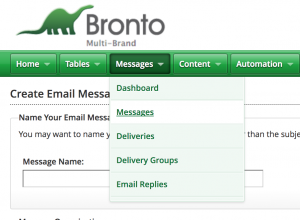
- Click "Create New Message."
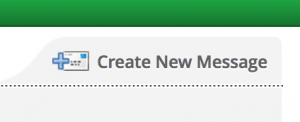
- Within the modal that will appear, click "Create Email Message."
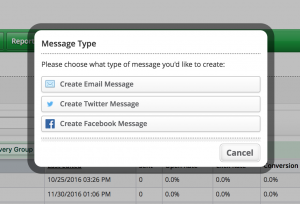
- Provide a message name of your choice.
- Within the "Email Message Type" section, choose "Send Webpage."
- Paste the URL/permalink that you copied in step 1 into the input box that appears.
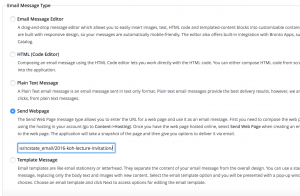
- Click "Next."
- Provide a subject name and any other testing that you would normally do prior to sending the email.
- If you notice an error within the email, go back to the Email Generator and make the necessary corrections. Make sure you click "Update" within the Email Generator after making the corrections. To re-import the changes in Bronto, click the "Refresh" button beside the "Web Page URL" within Bronto.
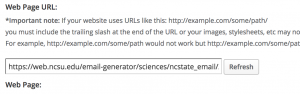
- Send your email.